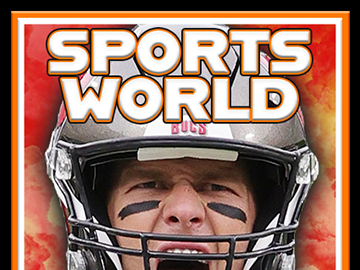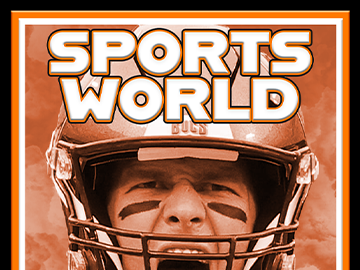Step 1 - Getting Started
In this step you will need to create a project folder, download the Project Resource Files, and create your new project file in Adobe Photoshop:
- Create a folder called SPORTS WORLD on your cloud storage (Onedrive) . Navigate to your DIGITAL DESIGN PROJECTS folder and open it > right click inside the DIGITAL DESIGN PROJECTS and create a new folder > rename the folder SPORTS WORLD
- Right click the PROJECT RESOURCE FILES link and download the zip file > move it to your project folder > right click the ZIP file and extract the contents to your project folder.
- Open ADOBE PHOTOSHOP and follow the video directions below to create your new file and save it to your project folder.
Step 2 - Access Resource Files and Create a new File in Photoshop
In this step you will download the resource files into your project folder and extract them. You may have done that in the step above and can skip this part of the video. You will also create a new Photoshop project file and load an image to get started.
Step 3 - Edit the Photographic Images
In this step you will edit out the background of the photograph that you loaded to isolate the player.
Step 4 - Load project brushes and apply
In this step you will load and install the project brushes that you will use for this project and apply them inside the project.
Step 5 - Add Text Layers
In this step you will add the different text layers to the project and modify the text color, font, size, and style.
Step 6 - Create Different Versions of the Poster
In this step you will duplicate your folder several times and then modify the contents of each new folder to create different versions of your final design.